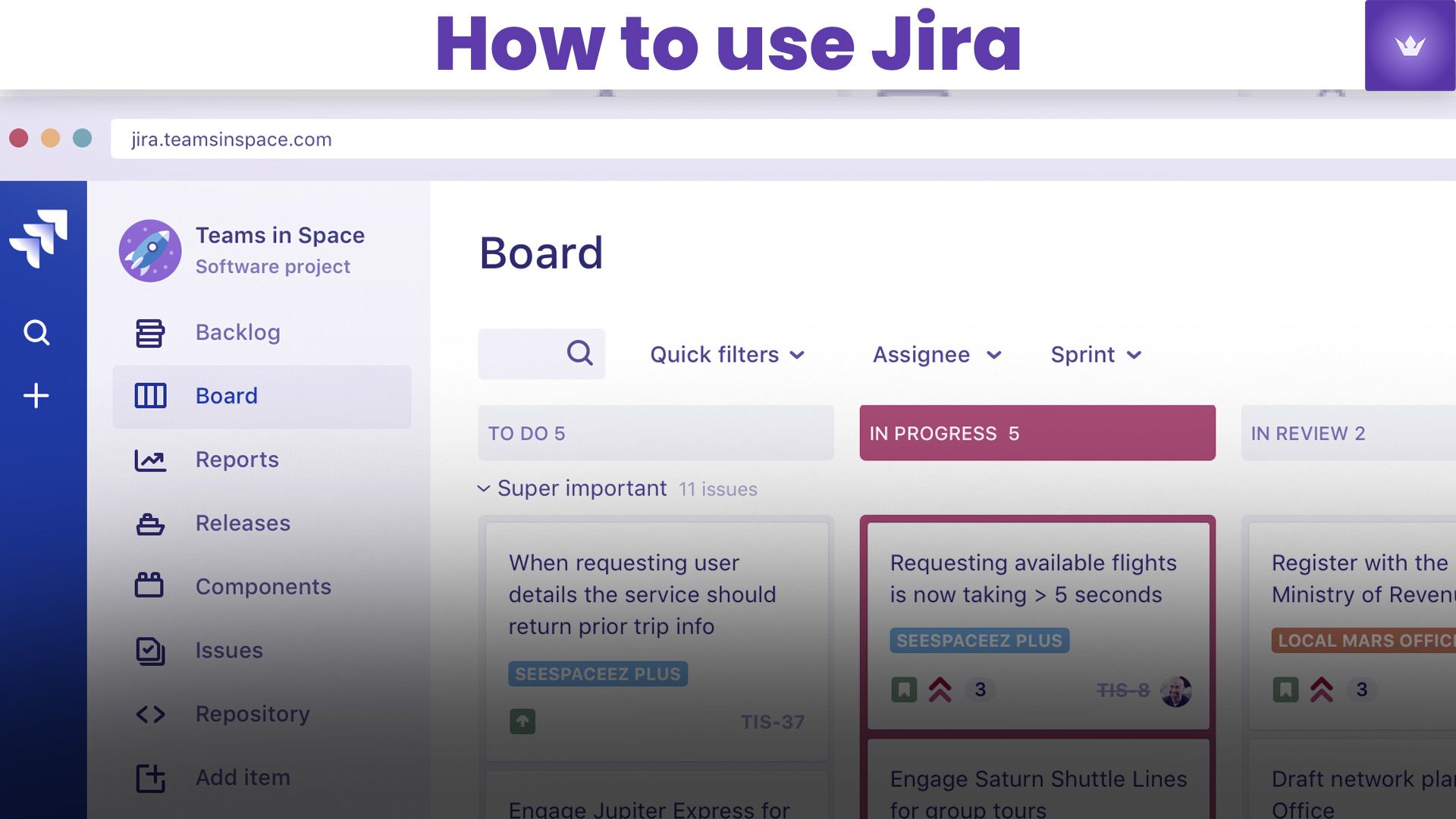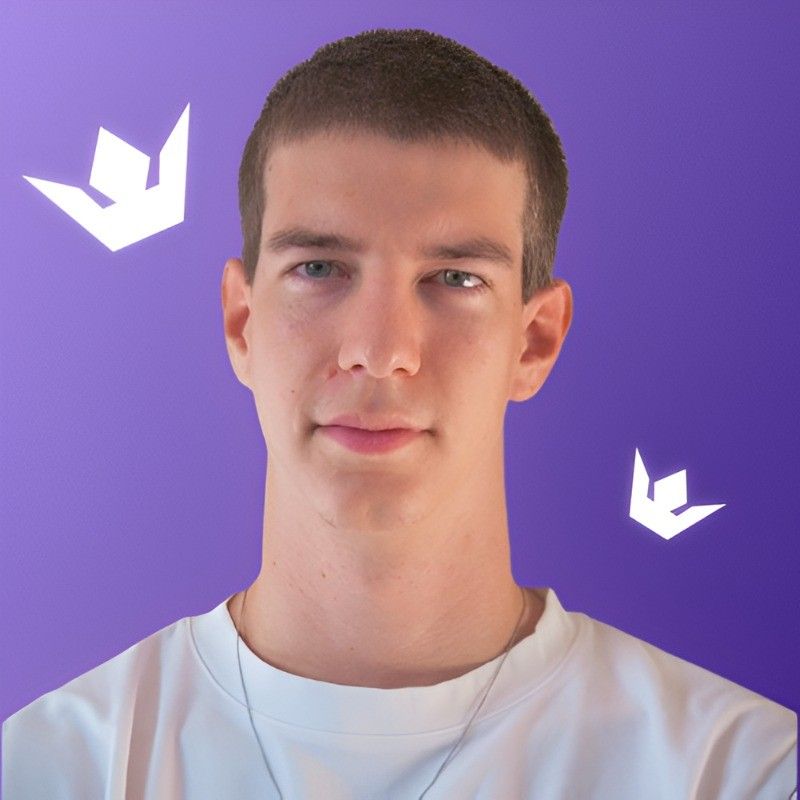Table of Contents
- Understanding Jira: The Basics
- Setting Up Your Jira Workspace
- Managing Projects and Tasks with Jira
- Customizing Jira for Your Team's Needs
- Integrating Jira with Other Tools
- Advanced Jira Features and Best Practices
In 2025, Jira remains a powerhouse in project management and issue tracking software. Whether you're a seasoned project manager or just starting with this versatile tool, mastering Jira can significantly enhance your team's productivity and collaboration. This guide will walk you through everything you need to know about using Jira effectively in the current landscape.

Understanding Jira: The Basics
Jira, developed by Atlassian, is a robust project management platform designed to help teams plan, track, and manage their work efficiently. At its core, Jira is built around the concept of issues, which can represent tasks, bugs, stories, or any other unit of work that needs to be completed.
Key Components of Jira
- Projects: Containers for issues that share a common purpose or goal.
- Issues: Individual work items within a project.
- Workflows: Define the stages an issue goes through from creation to completion.
- Boards: Visual representations of work in progress, typically using Kanban or Scrum methodologies.
Why Jira Stands Out in 2025
In the current year, Jira has evolved to incorporate advanced AI-driven features, enhancing its predictive analytics and automated task assignment capabilities. These innovations have made it an indispensable tool for modern agile teams. 🎥 For a quick overview of Jira's latest features, check out this informative video:
How to Use Jira in 2025: New Features and Best Practices
Setting Up Your Jira Workspace
Getting started with Jira is crucial for effective use. Here's how to set up your workspace:
1. Choose Your Jira Deployment
Jira offers two main deployment options:
- Jira Cloud: Hosted by Atlassian, ideal for teams that want easy setup and automatic updates.
- Jira Data Center: Self-hosted solution for enterprises requiring more control and customization.
2. Create Your First Project
- Log in to your Jira account.
- Click on "Create Project" in the top navigation.
- Choose a project template (e.g., Scrum, Kanban, Bug Tracking).
- Name your project and set up basic details.
3. Invite Team Members
- Go to "Project Settings" > "People".
- Use the "Invite Users" feature to add team members by email.
4. Configure Project Settings
Customize your project settings to align with your team's workflow:
- Define issue types (e.g., Story, Task, Bug)
- Set up custom fields if needed
- Configure workflows to match your process Info-key: As of 2025, 78% of Fortune 500 companies use Jira for project management, highlighting its widespread adoption in enterprise environments.
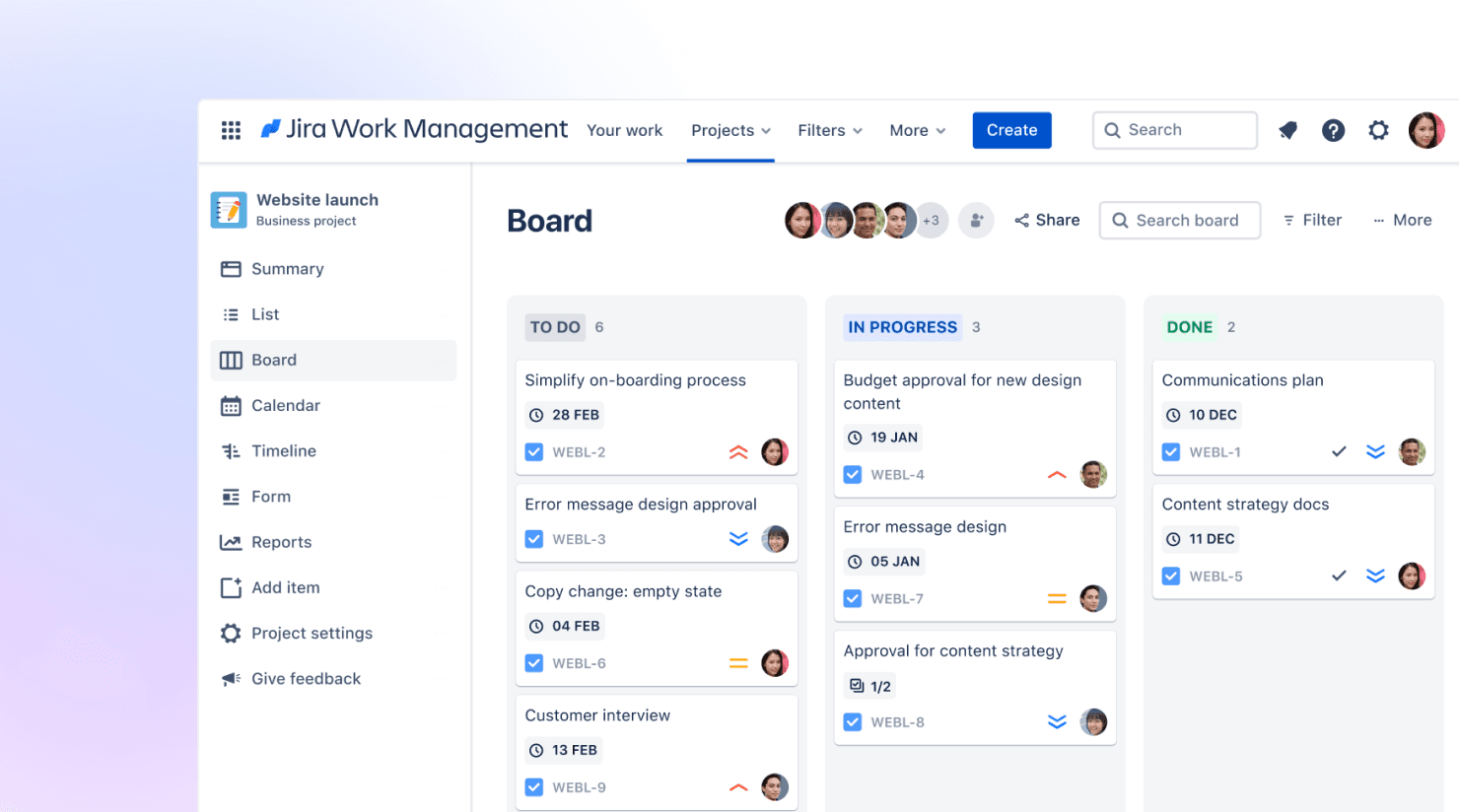
Managing Projects and Tasks with Jira
Effective project management in Jira involves creating, assigning, and tracking issues through their lifecycle.
Creating and Managing Issues
- Create an Issue:
- Click "Create" in the top navigation.
- Select the issue type and fill in the required fields.
- Assign the issue to a team member.
- Prioritize Issues:
- Use the priority field to indicate urgency.
- Drag and drop issues on the board to reorder them.
- Track Progress:
- Update issue status as work progresses.
- Use comments to communicate updates and ask questions.
Using Jira Boards
Jira boards provide a visual representation of your project's progress:
- Scrum Boards: Ideal for teams working in sprints.
- Kanban Boards: Best for continuous flow of work.
To create a board:
- Go to "Boards" in the top navigation.
- Click "Create board".
- Choose between Scrum and Kanban.
- Configure columns to match your workflow.
Reporting and Analytics
Jira offers powerful reporting tools to gain insights into your project's performance:
- Burndown Charts: Track progress within a sprint.
- Velocity Charts: Measure team productivity over time.
- Cumulative Flow Diagrams: Visualize work distribution across stages.
Customizing Jira for Your Team's Needs
One of Jira's strengths is its flexibility. Here's how to tailor it to your team:
Custom Fields
Create custom fields to capture information specific to your projects:
- Go to "Project Settings" > "Issue Types".
- Select an issue type and click "Add Field".
- Choose the field type and configure its properties.
Workflows
Design workflows that match your team's processes:
- Navigate to "Project Settings" > "Workflows".
- Create a new workflow or edit an existing one.
- Add statuses and transitions to reflect your process.
Automation Rules
Leverage Jira's automation features to streamline repetitive tasks:
- Go to "Project Settings" > "Automation".
- Create rules using triggers, conditions, and actions.
- Test and activate your automation rules.
Integrating Jira with Other Tools
In 2025, integration capabilities are more critical than ever. Jira seamlessly connects with a wide array of tools to create a cohesive workflow ecosystem.
Popular Jira Integrations
- Confluence: For documentation and knowledge management.
- Bitbucket: For code management and version control.
- Slack: For real-time communication and notifications.
- Microsoft Teams: For collaboration in Microsoft-centric environments.
- Zapier: For connecting Jira with hundreds of other apps.
To set up integrations:
- Go to "Apps" in the Jira settings.
- Search for the desired integration.
- Follow the installation and configuration instructions. External Resource: For a comprehensive list of Jira integrations and their setup guides, visit the Atlassian Marketplace.
Advanced Jira Features and Best Practices
To truly master Jira in 2025, explore these advanced features and adopt best practices:
Advanced JQL (Jira Query Language)
JQL allows for powerful and precise issue filtering:
project = "Marketing Campaign" AND status = "In Progress" AND assignee = currentUser()
Agile at Scale with Jira Align
For large organizations, Jira Align (formerly AgileCraft) offers enterprise-level portfolio management and strategic alignment.
Best Practices for Jira Usage
- Standardize Issue Creation: Use templates to ensure consistency.
- Regular Backlog Grooming: Keep your backlog clean and prioritized.
- Utilize Time Tracking: Monitor effort and improve estimations.
- Implement Version Control: Use versions to plan and track releases.
- Conduct Regular Training: Keep your team updated on Jira best practices.
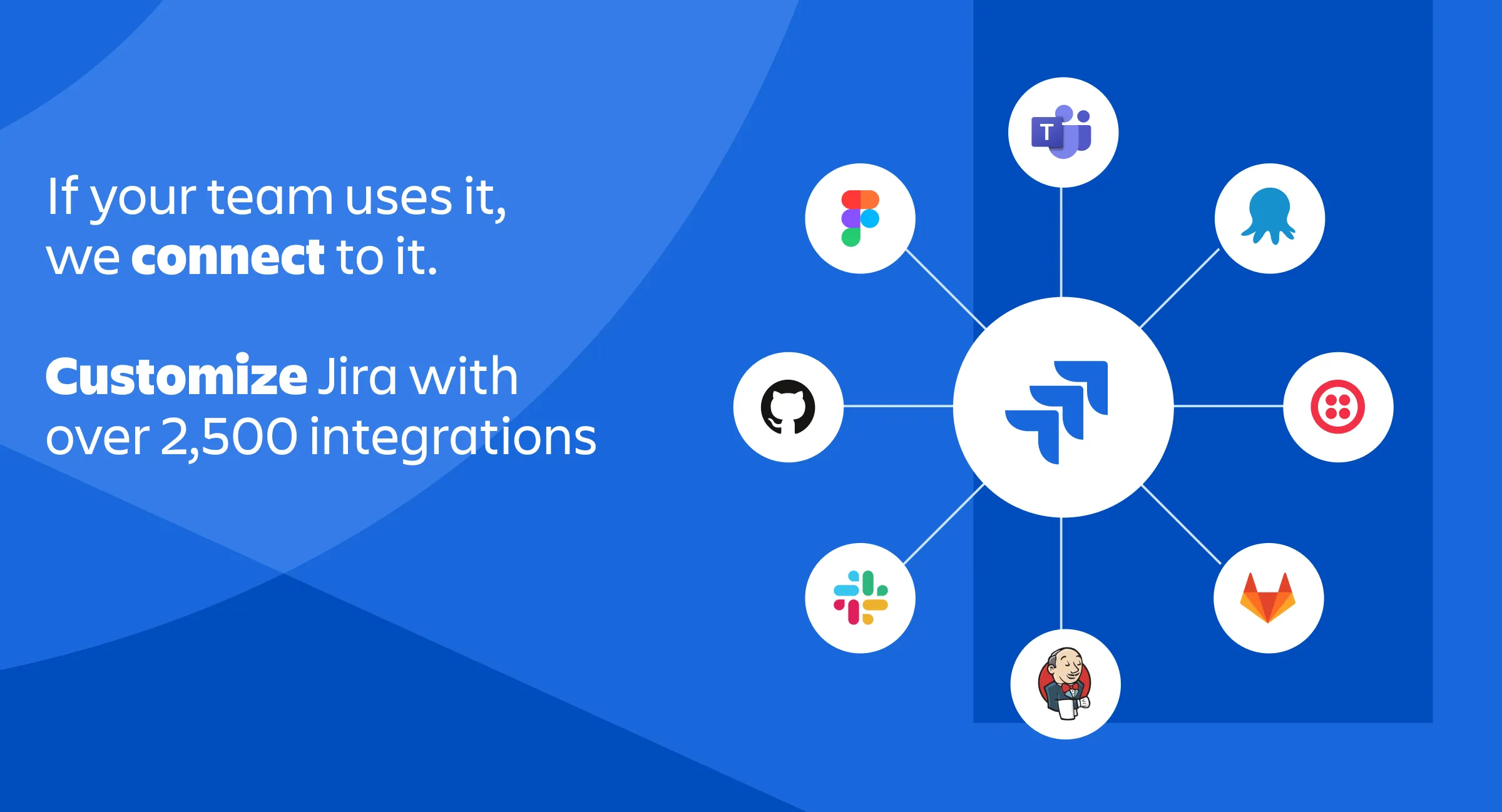
Conclusion
Mastering Jira in 2025 is about leveraging its powerful features while adapting it to your team's unique needs. By following this guide, you're well on your way to streamlining your project management processes and boosting your team's productivity.
Remember, the key to success with Jira is continuous improvement. Regularly review your processes, gather feedback from your team, and stay updated with the latest Jira features and best practices.
Ready to take your Jira skills to the next level? Start by implementing one new technique from this guide in your next project, and watch your team's efficiency soar!
Frequently Asked Questions
Q1: What's the difference between Jira Software and Jira Work Management?
A1: Jira Software is tailored for software development teams using agile methodologies, while Jira Work Management is designed for business teams across various departments like marketing, HR, and finance. Jira Software includes features specific to software development, such as sprint planning and release tracking, whereas Jira Work Management offers more general project management tools suitable for diverse business processes.
Q2: Can Jira be used for personal task management?
A2: Yes, Jira can be used for personal task management, although it's primarily designed for team collaboration. For personal use, you can create a private project and use a Kanban board to manage your tasks. However, for individual task management, simpler tools like Trello (also by Atlassian) might be more suitable.
Q3: How does Jira handle data security and privacy?
A3: Jira, especially in its cloud version, employs robust security measures including encryption at rest and in transit, regular security audits, and compliance with international standards like ISO/IEC 27001. For organizations with stricter security requirements, Jira Data Center offers additional control over data storage and access.
Q4: What are the system requirements for running Jira Server in 2025?
A4: As of 2025, Jira Server requires a minimum of 8GB RAM (16GB recommended), at least 100GB of free disk space, and a modern multi-core CPU. It supports various operating systems including Windows Server, Linux, and macOS. Always check the official Atlassian documentation for the most up-to-date system requirements.
Q5: How does Jira support remote and distributed teams?
A5: Jira excels in supporting remote and distributed teams through its cloud-based platform, real-time collaboration features, and integrations with communication tools. It provides visibility into project progress, facilitates asynchronous updates through comments and attachments, and offers robust permission settings to manage access across different time zones and locations.
Q6: Can Jira integrate with AI and machine learning tools for predictive analytics?
A6: Yes, in 2025, Jira offers advanced integrations with AI and machine learning platforms. These integrations enable predictive analytics for better sprint planning, automated issue triaging, and intelligent resource allocation. Some popular AI add-ons can predict project completion times, suggest optimal task assignments, and identify potential bottlenecks in workflows.