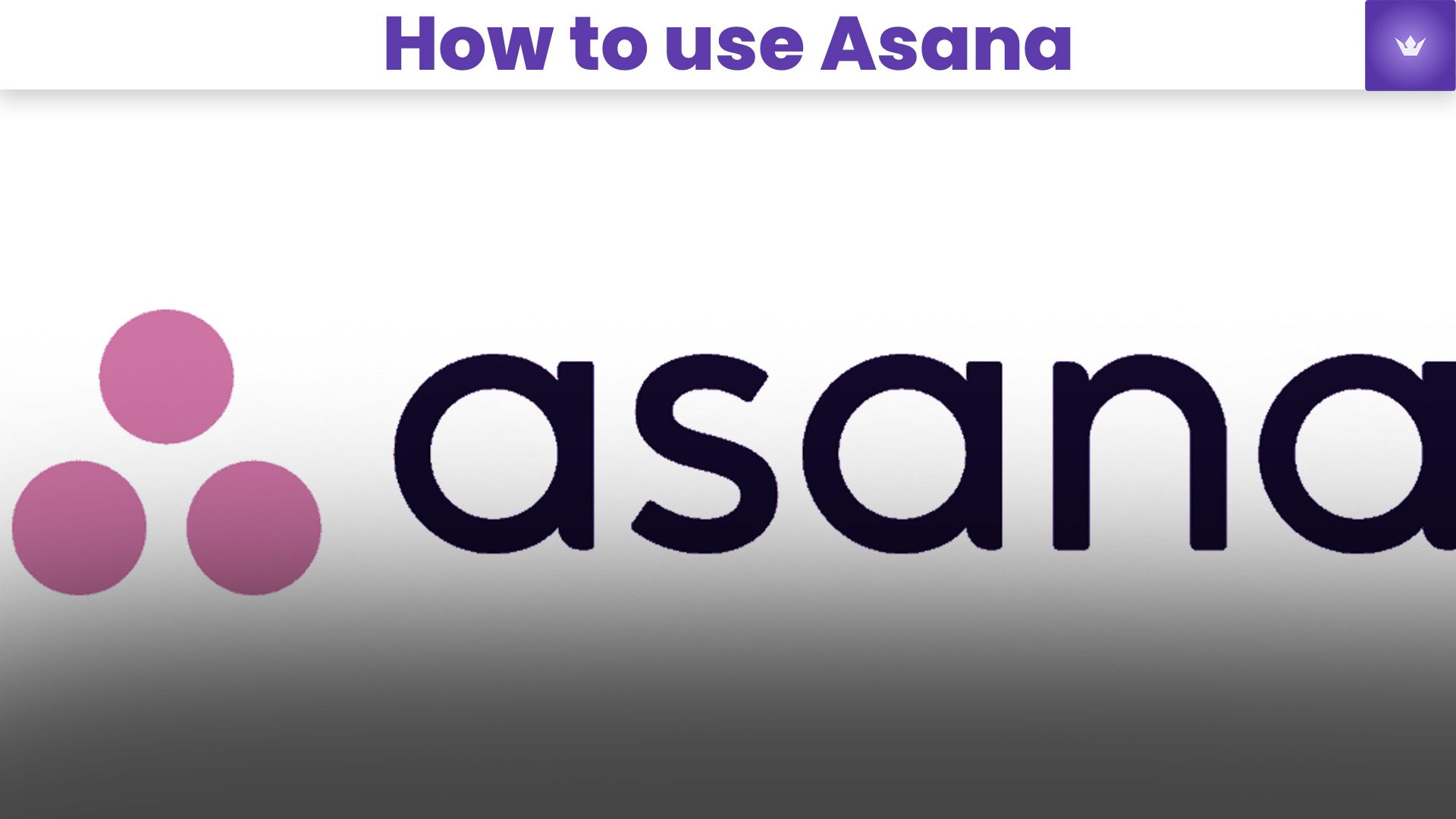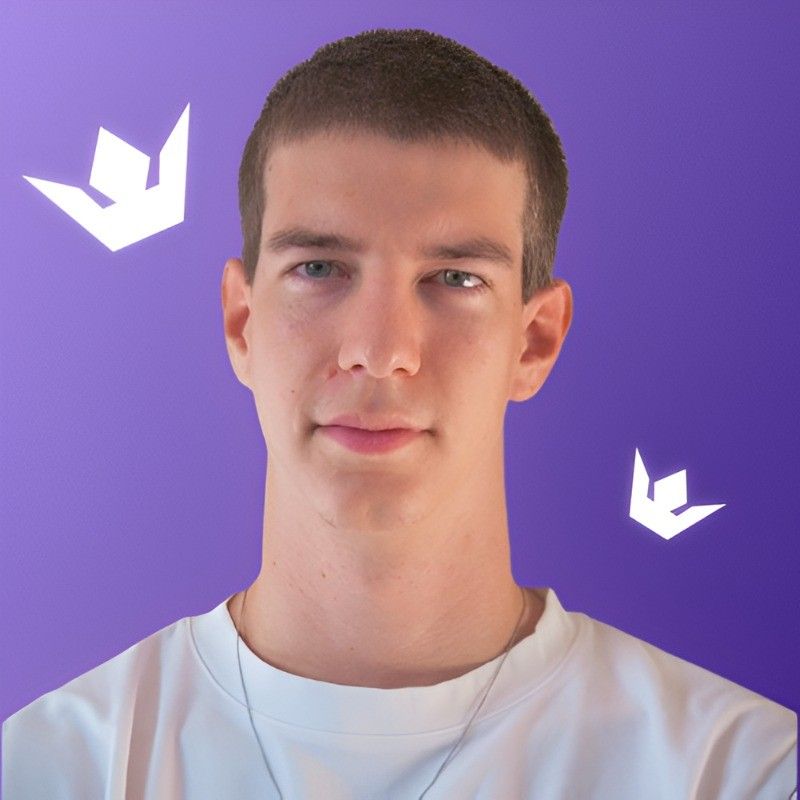How to Use Asana in 2025: A Comprehensive Guide
Table of Contents
- Introduction to Asana in 2025
- Getting Started with Asana
- Advanced Features and Functionalities
- Integrating Asana with Other Tools
- Best Practices for Asana Project Management
- Troubleshooting Common Asana Issues
- Conclusion
- FAQ
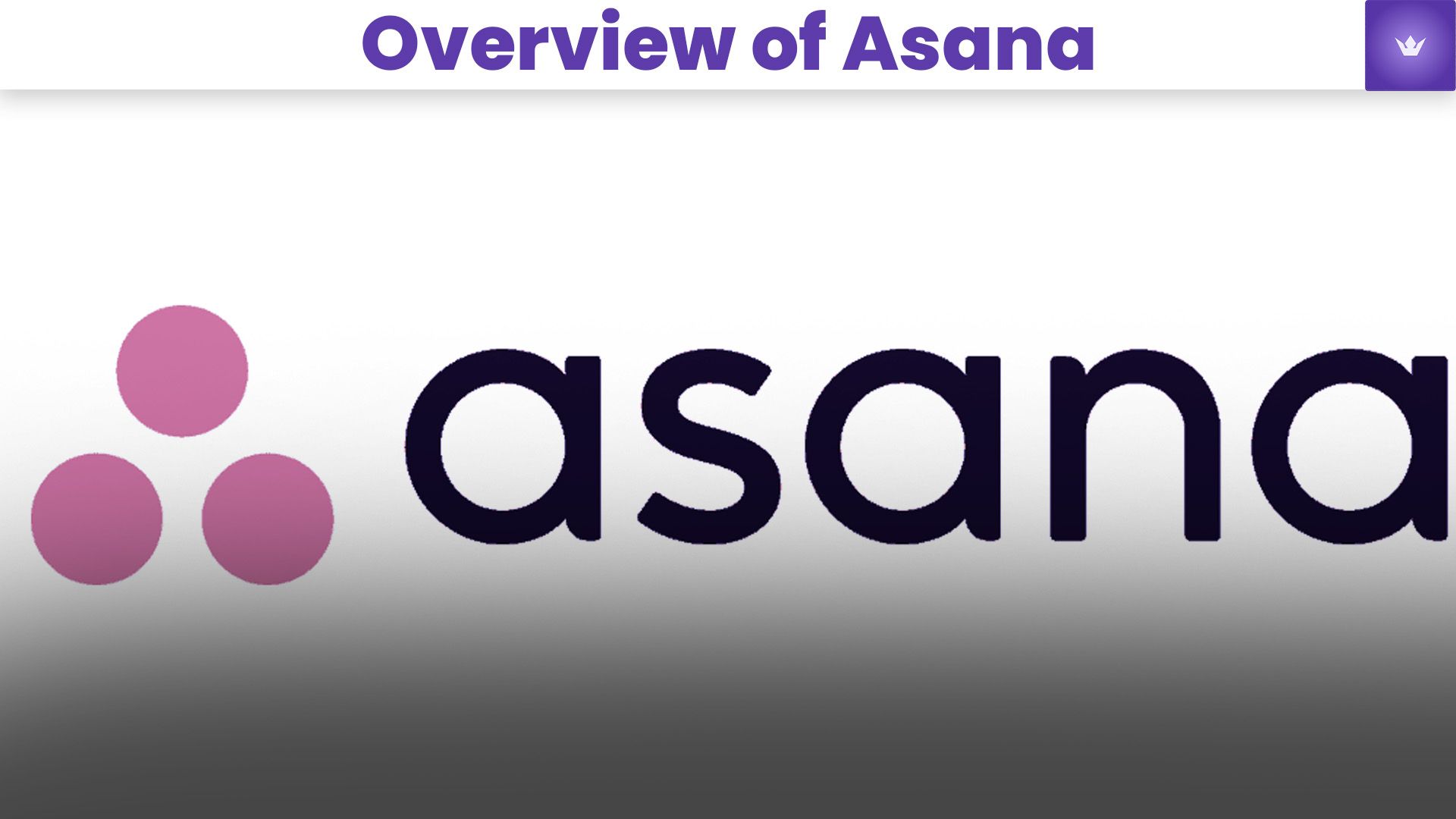
Introduction to Asana in 2025
In the ever-evolving landscape of project management tools, Asana has maintained its position as a frontrunner, continually adapting to meet the needs of modern teams. As we navigate through 2025, understanding how to use Asana effectively has become more crucial than ever for businesses aiming to streamline their workflows and boost productivity.
Asana, at its core, is a versatile project management and collaboration platform designed to help teams organize, track, and manage their work. Whether you're a small startup or a large enterprise, Asana's intuitive interface and powerful features make it an indispensable tool for achieving your project goals.
In this comprehensive guide, we'll explore the ins and outs of using Asana in 2025, covering everything from basic setup to advanced techniques that will help you maximize your team's efficiency.
Getting Started with Asana
Setting Up Your Asana Account
To begin your journey with Asana, you'll need to create an account. The process is straightforward:
- Visit the official Asana website (www.asana.com)
- Click on the "Get Started" button
- Enter your work email address
- Choose a password and complete the registration process
Once you've created your account, you'll be prompted to invite team members and set up your first project.
Creating Your First Project
Creating a project in Asana is the foundation of organizing your work. Here's how to do it:
- Click on the "+" button in the top bar
- Select "Project" from the dropdown menu
- Choose a project template or start from scratch
- Name your project and set its privacy settings
- Add tasks, assign team members, and set due dates
Remember, projects in Asana can represent anything from marketing campaigns to product launches or even personal to-do lists.
Understanding Asana's Interface
Asana's interface is designed to be user-friendly and intuitive. Here are the key components:
- Sidebar: Navigate between workspaces, projects, and personal tasks
- Top Bar: Quick access to create new tasks, search, and view notifications
- Main Window: Displays your current project or task list
- Project Views: Switch between List, Board, Timeline, and Calendar views
Take some time to familiarize yourself with these elements as they form the backbone of your Asana experience.
Advanced Features and Functionalities
Task Dependencies and Milestones
In 2025, Asana's task dependency feature has become even more sophisticated. You can now create complex task relationships, ensuring that your project timeline is accurately represented. To set up task dependencies:
- Open a task
- Click on the "Dependencies" field
- Choose whether the task is waiting on or blocking another task
- Select the related task from the dropdown
Milestones, represented by diamond-shaped markers, help you track significant project events. To create a milestone:
- Create a new task
- Click on the task menu
- Select "Mark as milestone"
Custom Fields and Forms
Custom fields allow you to add specific information to tasks. In 2025, Asana has expanded its custom field options to include more data types and automation possibilities. To add a custom field:
- Go to your project
- Click on the "Customize" button
- Select "Add custom field"
- Choose the field type and configure its options
Forms have also seen significant improvements. You can now create dynamic forms that adjust based on user input, making data collection more efficient.
Workload Management and Resource Allocation
Asana's workload feature helps you visualize and balance your team's work. To access workload management:
- Navigate to your project
- Click on the "Workload" tab
- Set capacity for team members
- View and adjust task assignments based on capacity
This feature ensures that no team member is overburdened while others may be underutilized.
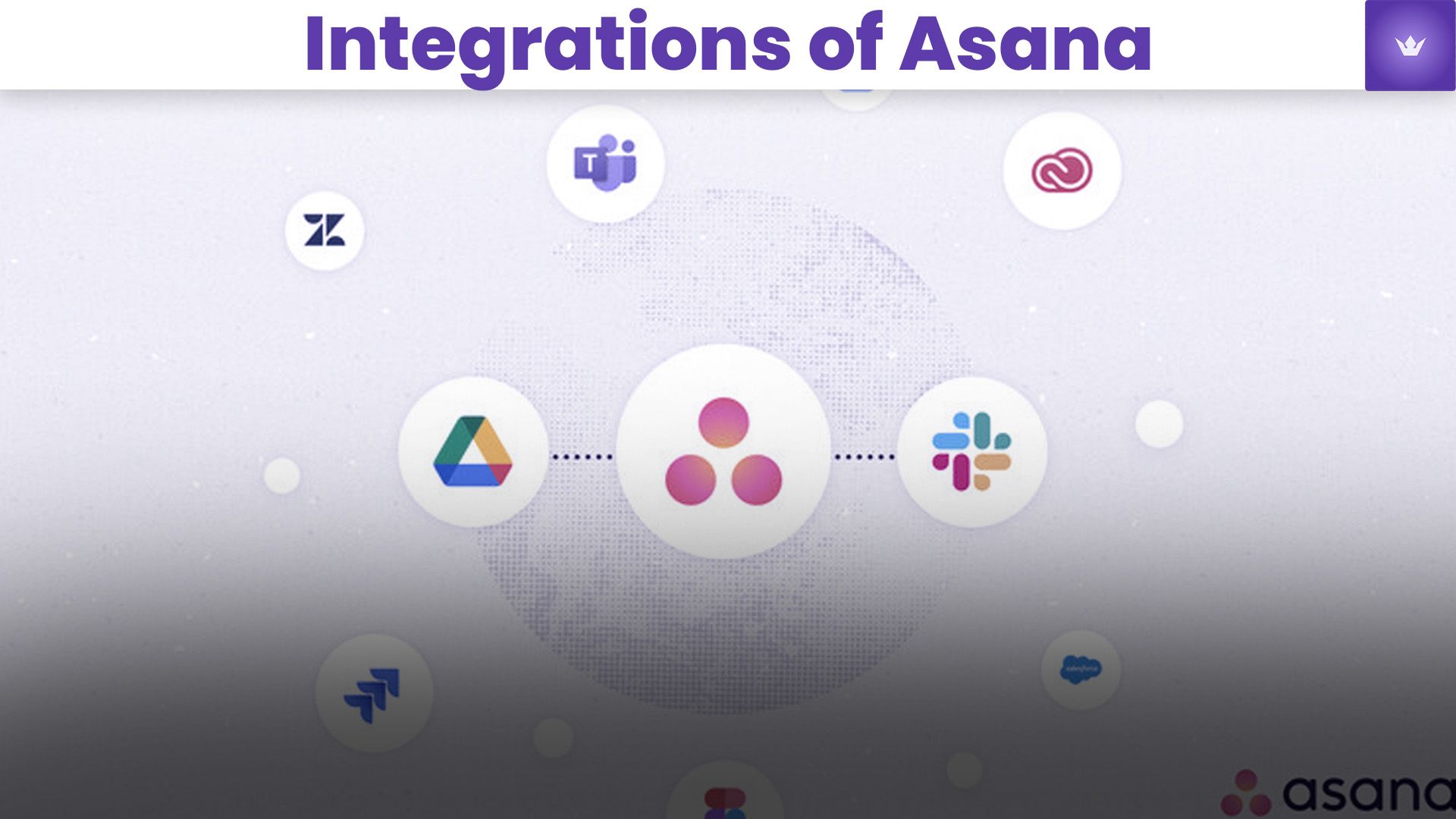
Integrating Asana with Other Tools
In 2025, Asana's integration capabilities have expanded significantly, allowing for seamless connections with a wide array of productivity tools. Here are some key integrations:
Asana and AI Assistants
Asana now integrates with advanced AI assistants, enhancing task creation, prioritization, and even offering predictive project timelines. To set up an AI integration:
- Go to your Asana settings
- Select "Integrations"
- Choose your preferred AI assistant
- Follow the prompts to connect and configure the AI
Asana and Communication Platforms
Integrating Asana with communication tools like Slack or Microsoft Teams has become even more robust. You can now:
- Create Asana tasks directly from chat messages
- Receive real-time notifications in your chat app
- Start video calls with team members directly from Asana tasks
Asana and Time Tracking Tools
Time tracking integrations help you monitor project hours and improve estimations. Popular integrations include:
- Harvest
- Toggl
- Clockify
To set up a time tracking integration, visit the Asana App Directory and follow the installation instructions for your chosen tool.
Best Practices for Asana Project Management
To make the most of Asana in 2025, consider implementing these best practices:
-
Use Templates: Asana offers a wide range of templates for various project types. Utilize these to save time and ensure consistency across projects.
-
Implement Tagging System: Develop a comprehensive tagging system to categorize and filter tasks efficiently.
-
Regular Project Reviews: Schedule weekly or bi-weekly project reviews to keep everyone aligned and address any bottlenecks.
-
Utilize Automation: Take advantage of Asana's advanced automation features to reduce manual work and increase efficiency.
-
Encourage Team Adoption: Provide training and resources to ensure all team members are comfortable using Asana to its full potential.
Troubleshooting Common Asana Issues
Even with Asana's user-friendly interface, you may encounter some challenges. Here are solutions to common issues:
-
Syncing Problems: If you're experiencing syncing issues, try logging out and back in, or clearing your browser cache.
-
Notification Overload: Customize your notification settings in your account preferences to receive only the most relevant updates.
-
Task Visibility: Ensure that task privacy settings are correctly configured if team members can't see certain tasks.
-
Performance Issues: If Asana is running slowly, try closing unnecessary browser tabs or using the Asana desktop app for improved performance.
Conclusion
Mastering how to use Asana in 2025 can significantly enhance your team's productivity and project management capabilities. By leveraging its advanced features, integrations, and following best practices, you can create a streamlined workflow that keeps your projects on track and your team aligned.
Remember, the key to success with Asana is consistent use and continuous learning. As the platform evolves, stay updated with new features and always look for ways to optimize your processes.
Ready to take your project management to the next level? Start implementing these Asana techniques today and watch your team's efficiency soar!
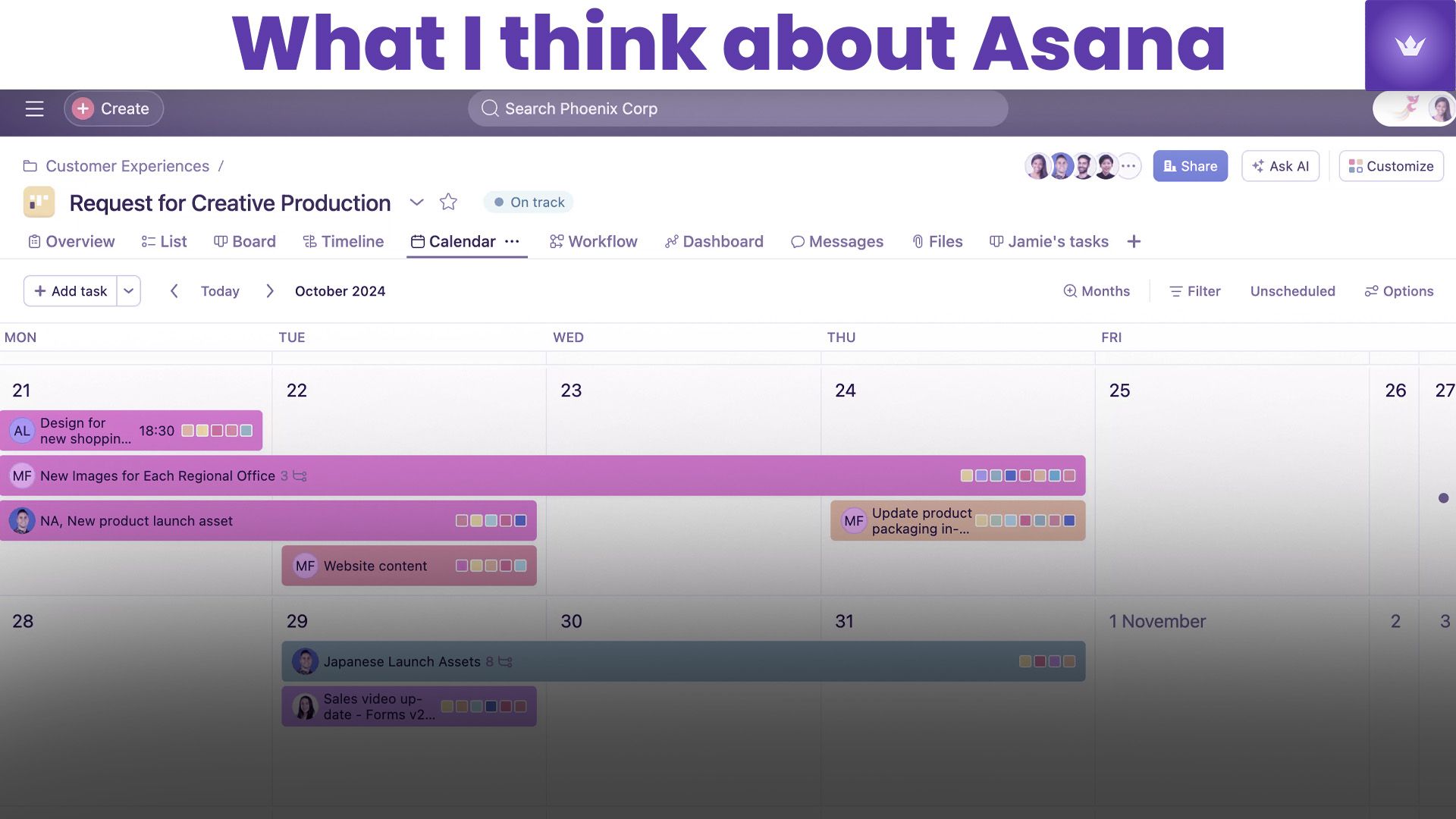
FAQ
Q1: Can I use Asana for personal task management?
A: Absolutely! While Asana is primarily designed for team collaboration, it's also an excellent tool for personal task management. You can create private projects and tasks to organize your personal to-do lists, goals, and even habit tracking.
Q2: How many team members can I add to my Asana workspace?
A: As of 2025, Asana's team size limits have increased significantly. Free plans now support up to 20 team members, while paid plans can accommodate thousands of users, making it suitable for organizations of all sizes.
Q3: Is Asana suitable for Agile project management?
A: Yes, Asana has robust features that support Agile methodologies. You can use board views for Kanban boards, set up sprints using the timeline feature, and even integrate with specialized Agile tools for more advanced capabilities.
Q4: How secure is my data in Asana?
A: Asana takes data security very seriously. They employ industry-standard encryption, regular security audits, and comply with various data protection regulations. In 2025, they've also introduced advanced features like biometric authentication and AI-powered threat detection.
Q5: Can I export my data from Asana?
A: Yes, Asana provides comprehensive data export options. You can export entire projects or specific tasks in various formats, including CSV and JSON. In 2025, they've also introduced a new feature that allows for dynamic, real-time data syncing with external databases.
Q6: How does Asana handle time zones for global teams?
A: Asana has significantly improved its time zone management features. The platform now automatically adjusts due dates and times based on each team member's local time zone, and provides clear indicators of time differences in shared calendars and timelines.
For more information and the latest updates, visit the official Asana Help Center or join the active Asana Community Forum where you can connect with other users and Asana experts.
Remember, the key to mastering Asana is practice and exploration. Don't hesitate to experiment with different features and workflows to find what works best for you and your team. Happy organizing!