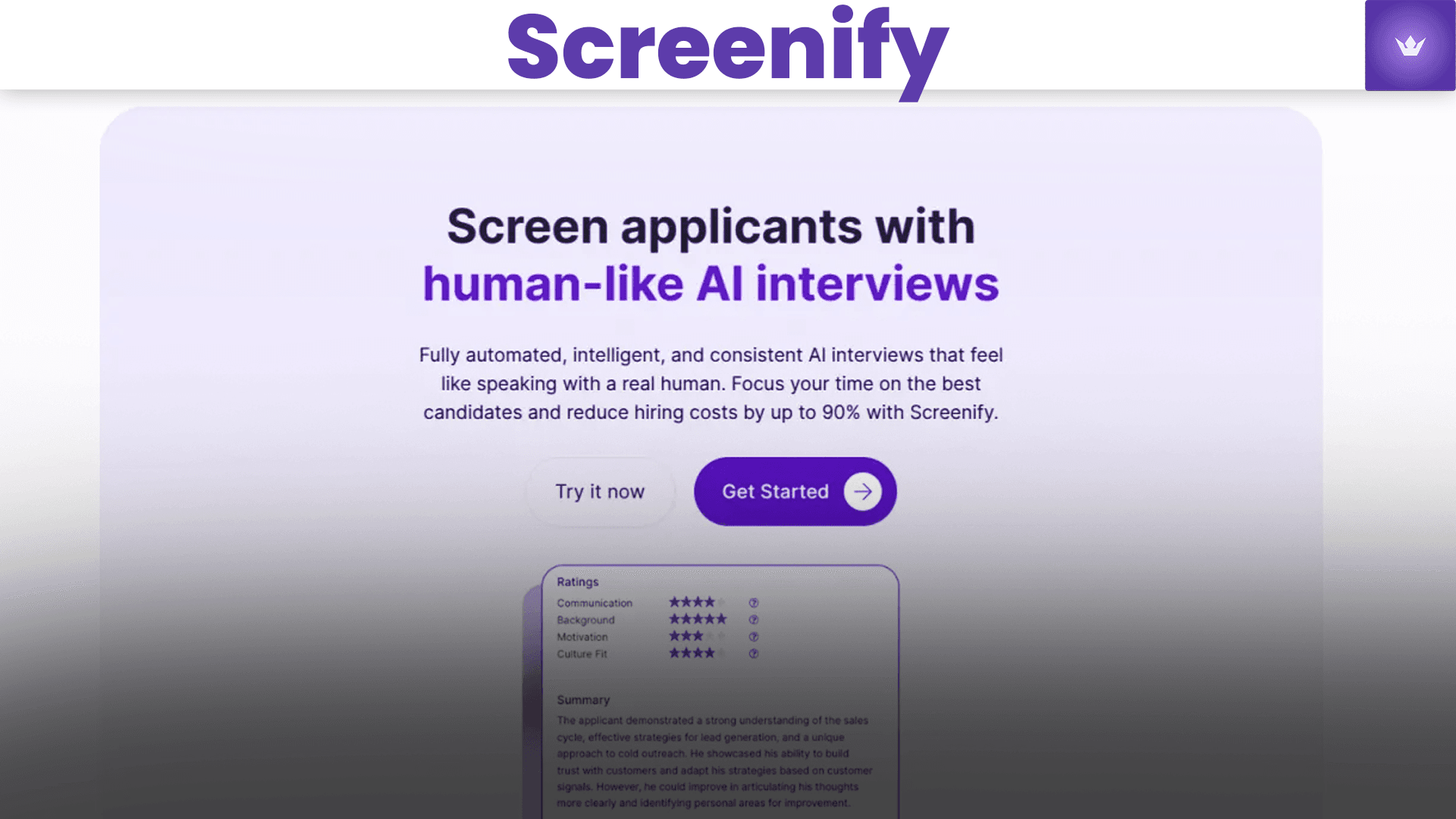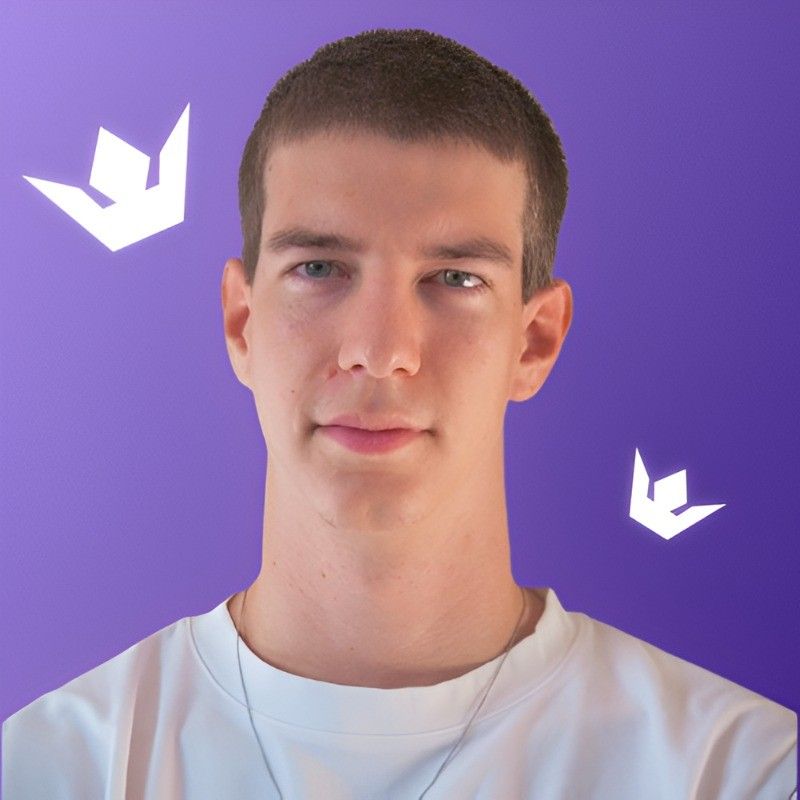In our fast-paced digital era, boosting productivity and managing time effectively is not just beneficial—it's essential. Whether you're a remote worker, freelancer, entrepreneur, or even a student, organizing your daily tasks in a streamlined way can drastically improve your life quality and professional outcomes.
Screenify is one productivity tool among many, but is it really worth it? In this complete and practical guide, we'll dive deep into what Screenify truly offers, how you can leverage its full potential, and why this should become your favorite choice in 2025.
We'll unpack hidden features, user testimonials, practical tips, and plenty of actionable advice drawn from personal experiences and real scenarios. Ready to optimize your workflow? Let's dive right in!
Table of Contents
- What Exactly is Screenify in 2025?
- Top Features That Make Screenify a Must-Have
- How To Set Up and Start Using Screenify
- Practical Ways to Use Screenify for Maximum Productivity
- Screenify vs Competitors in 2025
- Common Screenify Issues and How to Solve Them
What Exactly is Screenify in 2025?
Screenify is an intuitive, cloud-based productivity and screen-capturing tool designed to streamline workflow, document processes visually, and simplify remote collaboration and management. Unlike traditional screenshot tools, Screenify extends its abilities to incorporate real-time screen recording, annotation tools, workflow automation, and easy integrations with your favorite productivity platforms like Slack, Trello, Notion, Jira, and Asana.
In 2025, Screenify is seeing a surge in popularity, partly because of its user-friendly interface, compatibility with modern platforms, and innovative, new updates designed specifically around hybrid remote work environments.
While similar tools exist—such as Loom, Lightshot, and Snagit—Screenify differentiates itself by seamlessly combining these separate functions into a single, efficient, and affordable package, making visual communication crystal clear.
But is Screenify ideal for everyone? Let's explore its features in detail to see where it fits best in your daily workflow.
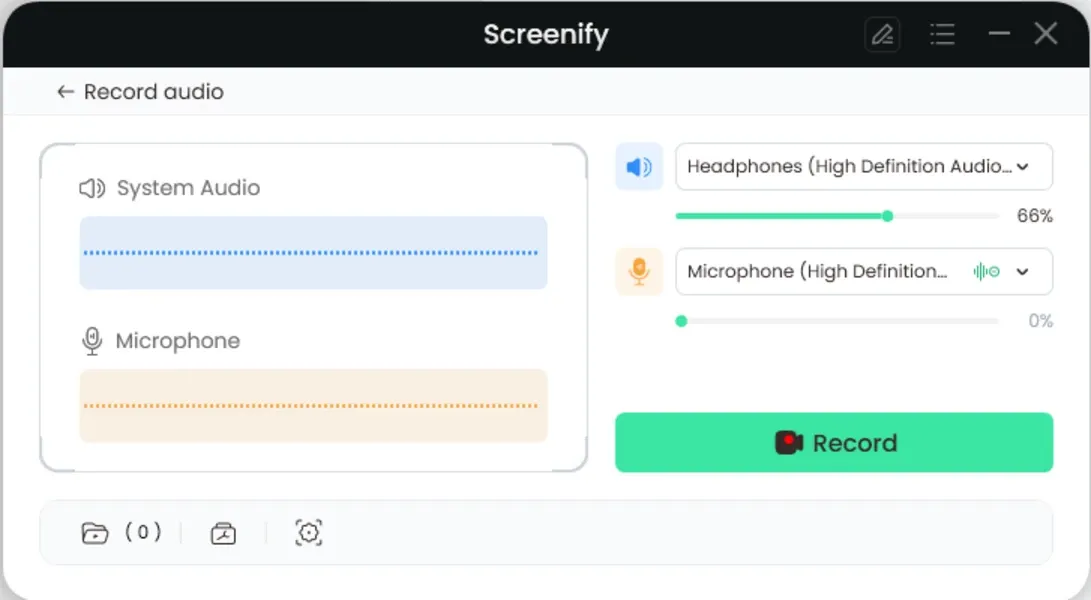
Top Features That Make Screenify a Must-Have
Easy Screen Capturing
Making screenshots and quickly annotating them is effortless. Whether highlighting key areas, adding arrows and shapes, or writing explanations directly onto your screenshot, Screenify simplifies visual explanations remarkably.
High-Quality Screen and Video Recording
Screenify goes beyond just images by providing high-quality, HD screen recording. Videos can capture audio from your microphone, internal audio, or both simultaneously—perfect for presentations, tutorials, and demos.
Workflow Automation and Integration
Screenify's integrations with apps like Trello, Asana, Slack, Notion, and Jira streamline your work processes. For instance, you can auto-share your recordings directly to Slack channels or link screenshots easily into Jira tickets.
Cloud Storage and Easy Sharing
Every capture or screen recording you make is automatically uploaded into your dedicated and secured cloud environment, ready to be accessed via a short, shareable link. Sharing projects or issues now takes seconds and fewer clicks.
AI-Based Search and Organization (New in 2025!)
The latest update added AI-based tagging, categorizing, and automatic transcription within your recordings. This new feature lets you instantly retrieve past captures and videos with simple keyword searches, dramatically speeding up content retrieval.
How To Set Up and Start Using Screenify
Getting started with Screenify in 2025 is quite simple. Here's a quick step-by-step approach:
Creating Your Account and Dashboard Set-Up
- Visit Screenify’s official website screenify.com and sign up for a free trial
- Verify your email and set up your password and profile settings
- Download and install the Screenify desktop application compatible with Windows, MacOS, or Linux systems
- Optional: Integrate Screenify with your productivity platforms (Slack, Notion, Jira)
Basic Screenify Configurations
Before diving in:
- Adjust your screen capture shortcuts
- Choose your storage preferences (cloud, local, hybrid storage)
- Select video recording quality and microphone setup
A detailed video guide by productivity blogger Thomas Frank shows a perfect installation and setup method. Check out his Screenify tutorial here: Thomas Frank Screenify Setup Tutorial
Practical Ways to Use Screenify for Maximum Productivity
Team Collaboration and Remote Meetings
Remote meetings and asynchronous communication are improved drastically by Screenify’s easy recording and sharing abilities. Make quick briefings, summaries, demos, and continue discussions asynchronously, allowing your team to access relevant information at any given moment.
Tech Tutorials and Problem-Solving
If you handle management or tech-support scenarios, using Screenify to demonstrate problem solutions significantly reduces confusion. For instance, if your team constantly encounters difficulties in software configuration, prepare detailed video tutorials in Screenify, upload them automatically on your team's cloud, and voilà! One-click and everyone has clarity.
Personal Documentation and Self-Learning
If you're learning new software, documenting your own processes can significantly speed up your productivity growth. Plus, reviewing your screen recordings regularly helps quickly identify productive habits or identify time-consuming tasks you'd never notice otherwise.
Project Management and Task Tracking
Direct screenshots and videos can streamline explanations for client reports, software bugs, design feedback, or agile sprints. Why add ambiguity to already difficult tasks? Visual evidence will always trump vague text explanations.
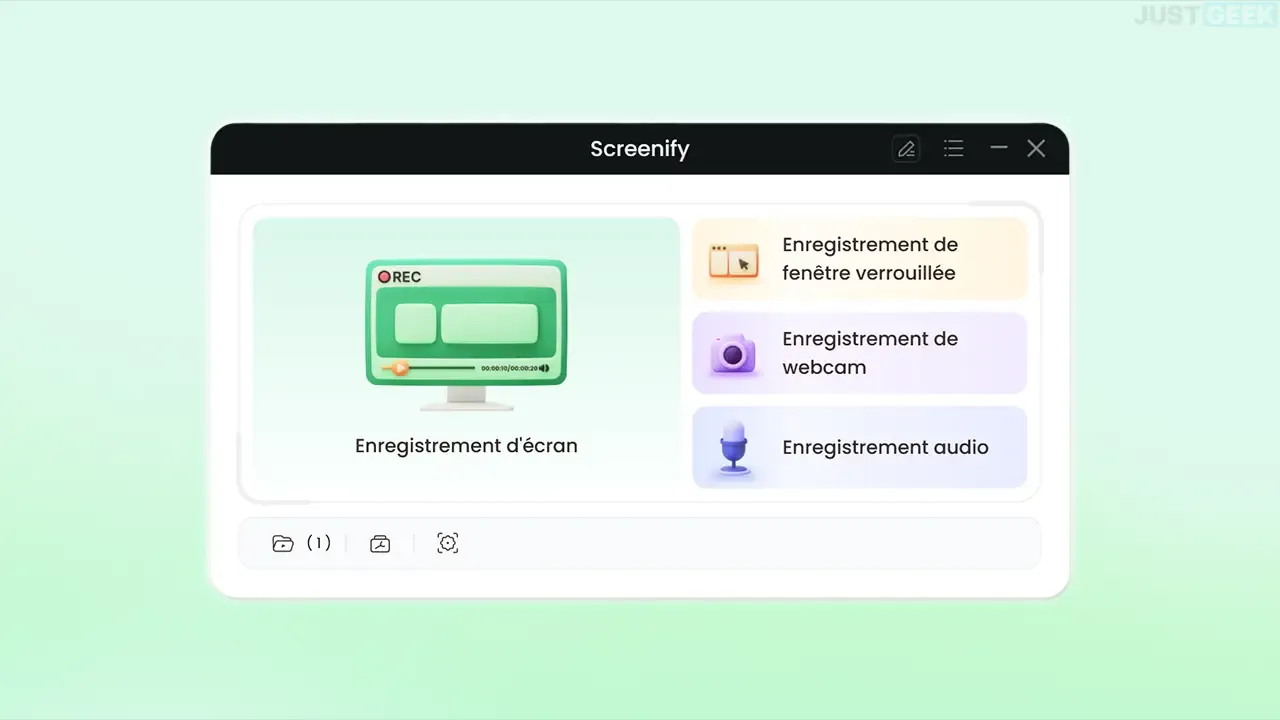
Screenify vs Competitors in 2025
While Screenify is growing fast, competitors like Loom, Snagit, and Lightshot continue to improve. Here's how Screenify stands out:
- Price-to-value is higher compared to Loom, especially in team subscriptions
- Integration possibilities with modern productivity tools are broader than Lightshot or Snagit
- Cleaner UI and updated features like AI-driven organization, unmatched by current Loom configuration
Nevertheless, your choice should heavily depend on your personal use-case and workflow specifics. Don’t hesitate to try demos before committing. Screenify offers a 14-day free trial right here.
Common Screenify Issues and How to Solve Them
Even amazing tools can sometimes have drawbacks. We've listed some common issues and practical solutions:
Compatibility Issues
Rarely, MacOS or Linux users might experience temporary glitches during app startup, often solved by updating to the most recent version available or reinstalling Screenify.
Cloud Sync Delay
Encountered cloud-sync delays? Make sure your internet connection is stable and robust. Restarting Screenify usually resolves minor glitches.
Videos Taking Long to Process
If your videos take excessively long to process, consider lowering video quality. Alternatively, ensure that there are no background-heavy processes running simultaneously—this significantly speeds up processing times.
For advanced troubleshooting tips, the official Screenify FAQ page here is your best friend.
Conclusion: Is Screenify Worth It in 2025?
After diving into features, comparisons, setups, practical uses, issues, and fixes—it's clear that Screenify shines as a premium yet affordable productivity and visual-communication tool. With continuous development and an increasing user-base worldwide, it's becoming one of the most recommended productivity solutions of 2025.
The ultimate decision always comes down to your personal or team workflow needs. If visual communication consistency, ease-of-use, productivity improvement, and affordability matter to you, Screenify won't disappoint.
Ready to optimize your 2025 workflow? Try Screenify today and see the difference!
If you still have doubts, here's another review by productivity expert, available on YouTube: Screenify Review.
Happy productive capturing!